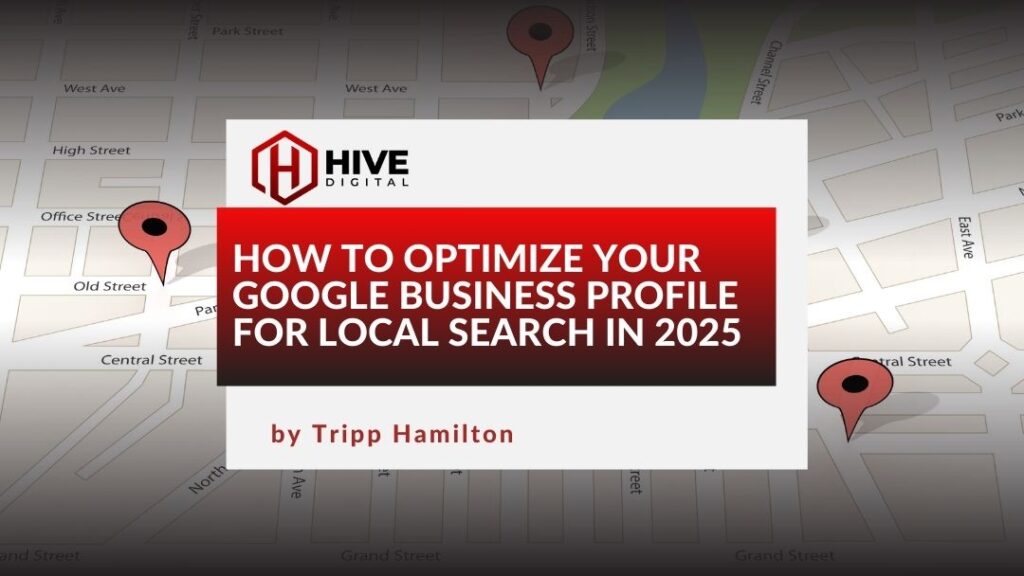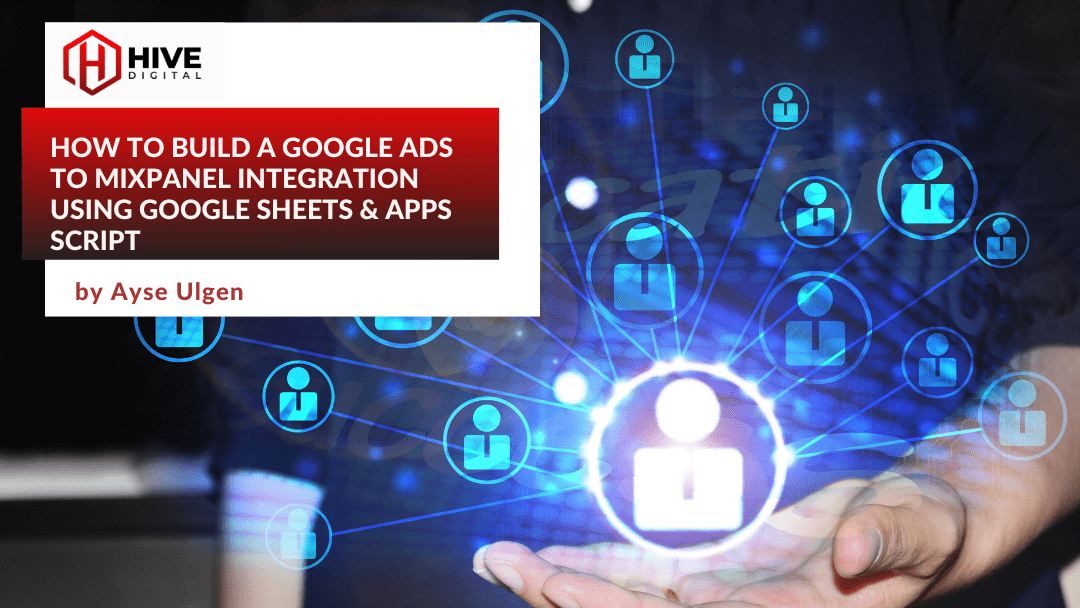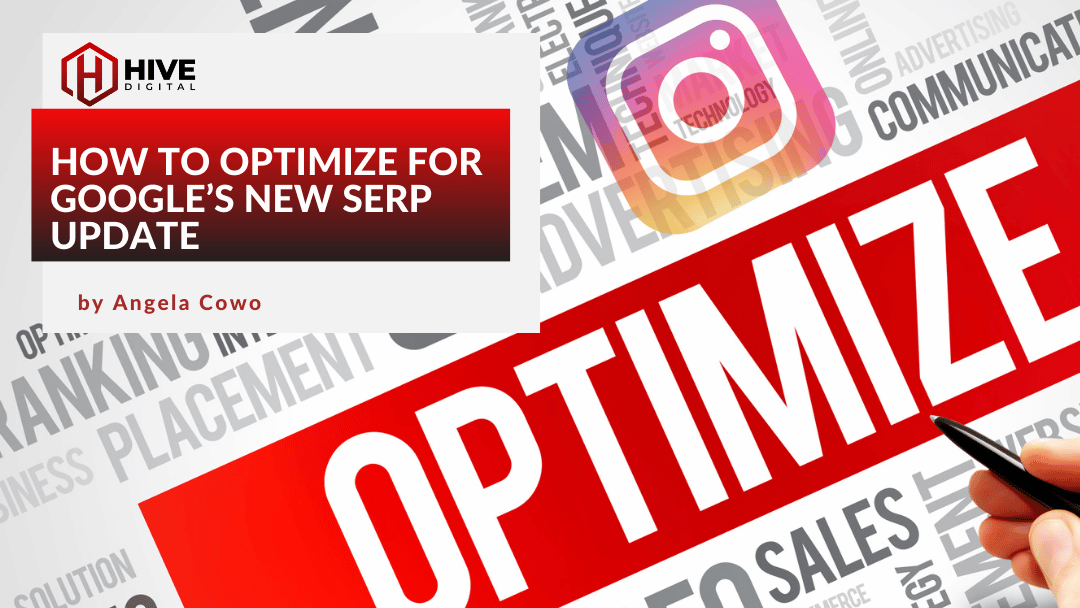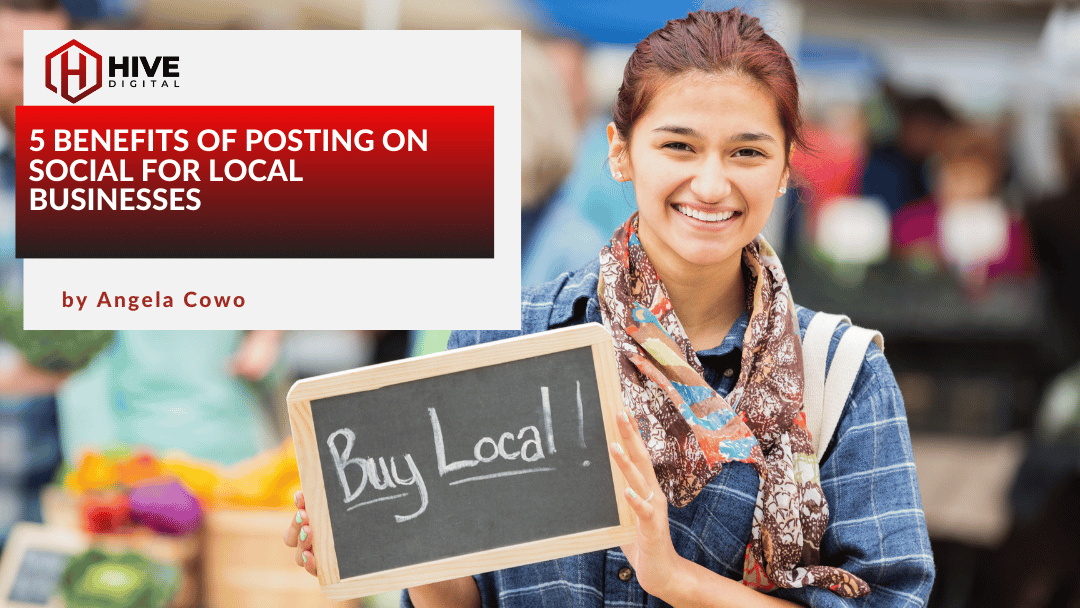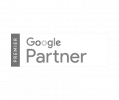If your business relies on local customers, your Google Business Profile (formerly Google My Business or GMB, and even further back… Google Places) is one of the most important, and overlooked, parts of your digital presence. It’s often the first thing potential customers see in Google Search and Maps, and it can make or break whether they call, visit, or click through to your site.
Optimizing your profile doesn’t just improve how you look online; it can directly boost your local rankings, drive more zero-click engagement, and improve conversion rates without paying for ads.
In this guide, we’ll cover exactly how to optimize your Google Business Profile in line with Google’s own best practices, plus some best practices we have developed over the course of
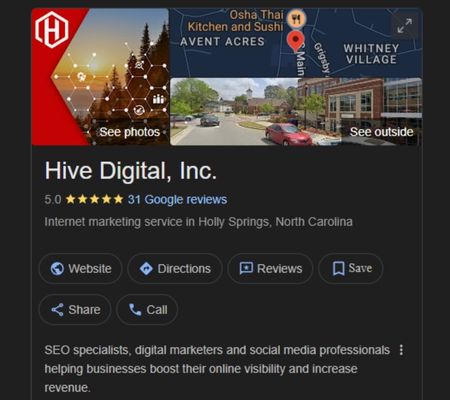
Why Google Business Profile Optimization Matters
Google’s local ranking algorithm is effectively built around three pillars:
- Relevance: How well your profile matches the searcher’s intent.
- Distance: Proximity to the searcher’s location.
- Prominence: Your reputation and online visibility.
While you can’t control a searcher’s location, you can influence relevance and prominence — and that’s where optimization comes in.
An optimized Google Business Profile (GBP):
- Shows up in more searches (especially “discovery” searches for your category).
- Drives higher engagement through direct calls, messages, and direction requests.
Converts more customers without them ever visiting your website.
Step-by-Step Google Business Profile Optimization
1. Claim and Verify Your Google Business Profile
Before you can make any changes, you’ll need to claim your profile and verify it through Google. This signals trust and ensures you control the information customers see. (You can also link your GBP account to Bing Places).
2. Complete Every Section in Detail
Google favors complete and consistent profiles. Fill out:
- Business name (exactly as it appears in the real world)
- Address
- Phone number
- Website
- Hours (including holiday hours)
- Category and secondary categories
- Services/products
- Attributes (e.g., accessibility, payment types)
Pro Tip: Keep your NAP (Name, Address, Phone) consistent across all listings online to avoid credibility issues in Google’s algorithm.
3. Write an Optimized “From the Business” Description
You have 750 characters, use them wisely:
- Put important information and keywords in the first 250 characters.
- Highlight what makes you different (e.g., family-owned, eco-friendly, specialty expertise, years of experience, etc.).
- Avoid repeating info shown elsewhere in your profile.
- No links, keyword stuffing, or special formatting.
4. Choose the Right Primary & Secondary Categories
Choosing the correct primary category is not just a formality, it’s the strongest signal Google uses to understand and rank your business in local searches. And while primary category is paramount, smart use of secondary categories can further capture relevant searches.
A study on Brightlocal found that businesses using four additional (secondary) categories achieved an average Google Map ranking of 5.9, while those with no extras ranked significantly lower, at 7.6.
5. Add All Products and Services
Include names, descriptions, and pricing (if applicable). This improves keyword relevance and helps Google match you with more queries.
To get your products featured on Google, especially for local customers, you need to link your Google Business Profile (GBP) with a Google Merchant Center account. This connection is essential for running Local Inventory Ads and for displaying your products on your GBP itself.
How It Works
Once linked, your Merchant Center product feed is used to populate your Google Business Profile. Google’s systems can pull product information—including titles, descriptions, images, and pricing—from the feed and display it directly on your profile.
- Visibility: This integration ensures that when a customer searches for a product you sell, they can see its availability right in your GBP on Google Search and Maps.
- Scalability: Instead of manually adding products to your GBP, this link allows you to manage everything centrally in Merchant Center, saving you time and ensuring consistency.
For a detailed technical guide on linking your accounts and submitting your local product data, refer to the Google for Developers documentation on linking Merchant Center to a Business Profile.
6. Select Attributes That Make Your Business Unique
Adding attributes to your profile is a powerful way to highlight what sets you apart and provide crucial information to potential customers at a glance. They can influence a customer’s decision to visit or call your business and can even help you appear in specific, attribute-based searches (e.g., “restaurants with outdoor seating”).
Attributes are typically organized by category and can include:
- Service & Amenities:
- Free Wi-Fi
- Outdoor seating
- 24/7 service
- Curbside pickup
- Online appointments
- Accessibility:
- Wheelchair-accessible entrance
- Wheelchair-accessible parking
- Wheelchair-accessible restroom
- Business Identity:
- Women-owned
- Black-owned
- Veteran-owned
- LGBTQ+ friendly
- Small business
- Payments:
- Credit cards
- NFC mobile payments
- Checks
- Cash-only
- Recycling:
- Electronics recycling
- Plastic bags recycling
- Batteries recycling
Note: The attributes available to you may vary depending on your business category and location.
For a full list of available attributes and more detailed information on how to manage them here.
7. Own Your Visuals with Photos & Videos
Your photos and videos are the most direct visual representation of your business on Google. If you don’t upload any, Google might automatically use a street view image or a photo uploaded by a customer, which may not be the best reflection of your business. The goal is to take control of your visual real estate.
The most important step is to have at least one photo to “claim” this space on your Google Business Profile. From there, aim for 8-10 high-quality images to give customers a comprehensive look at what you offer.
Here are some types of images that help you show legitimacy and expertise:
- Your Team and Your Work: Share photos of your staff in action, a team meeting, or professional headshots. This shows the real people behind your brand and builds trust. For service-based businesses, before-and-after photos of your work can be very effective.
- Your Business Space: Use photos to give customers a sense of place. Include shots of your office, store interior, and exterior signage. This helps people recognize your location and feel more comfortable visiting.
- Your Products and Services: Showcase your products with authentic images, not generic stock photos. For service providers, consider using graphics or infographics that explain your services or share a screenshot of a successful campaign.
Pro-Tips for Uploading:
- Quality over Quantity: Focus on professional-looking images that are well-lit and in focus. Avoid blurry, low-quality photos.
- Add Descriptions: Add a brief description to each photo. This helps Google understand the context and can improve your visibility for relevant searches.
- Compress Images: Large file sizes can slow down your profile. Optimize your images before uploading using a tool like TinyPNG.
You don’t need to post weekly or even monthly if you don’t have fresh, relevant content. Just get a solid set of photos in place that accurately reflect your business and the products or services you provide.
8. Collect and Respond to Reviews
Reviews impact ranking and conversions.
- Ask loyal customers first.
- Make it easy with a direct review link.
- Respond to all reviews promptly, positive or negative.
- Use natural language and, when possible, mention service keywords.
9. Use Posts as Part of Your Content Strategy
Google posts can feature promotions, events, updates, and new services. They boost profile engagement and can appear in Search and Maps.
- Post weekly for consistency.
- Include calls to action (“Call now,” “Book today”).
- Repurpose social content where appropriate.
10. Leverage the Q&A Section
Seed your own FAQ to preempt common customer questions.
- Use this to address objections, clarify services, and reinforce selling points.
- Monitor for inaccurate answers from other users.
11. Enable Messaging
Let customers contact you instantly via text through your profile. Be sure to turn on notifications/alerts, so that you can connect with customers ASAP.
12. Keep Your Hours and Information Updated
Incorrect hours frustrate customers and can lead to negative reviews. Update any changes immediately, including special holiday schedules.
13. Maintain & Monitor Your Profile
Optimization isn’t a one-time task. Ongoing local SEO activities include:
- Posting updates/photos monthly.
- Responding to all reviews.
- Monitoring Q&A.
- Testing new features Google rolls out.
Bonus:
Setup Bing Places and sync with your Google Business Profile, so that the changes you make on GBP also get pushed to Bing Places.
Find Local SEO Success with an Optimized GBP
Think of your Google Business Profile as a 24/7 digital storefront. In 2025, it’s not just a directory listing, it’s a core local SEO asset that needs regular upkeep, just like your website.
By following these steps, you’ll improve your visibility, relevance, and engagement in local search, all while providing a better experience for potential customers before they even click your site. Find out more how we can help with Google Business Profile optimization and Local SEO by reaching out!