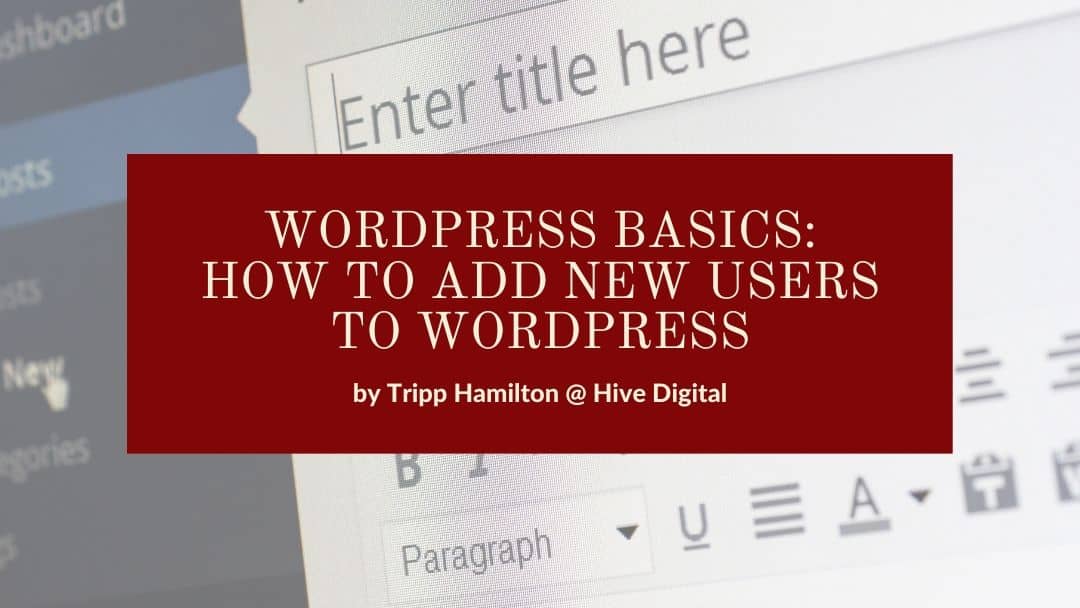Our step-by-step guide for adding new users to WordPress, and check out more of our helpful guides in our WordPress basics series.
Before we do anything, you will need to log into your WordPress account through the admin page, which is typically found at /wp-admin/.
How to Add a New User to WordPress
- Once you are logged into WordPress, find the Users section in the left sidebar.
- Select the second item in the Users sub-menu which is Add New. (see Fig 1)
- The Add New User page should load, where must enter the required fields – username & email address, you can also manually set a password or let WordPress generate one (which we suggest the latter). (see Fig 2)
- Select a User Role, such as Administrator for team members who need access to add or remove plugins, or Author for team members who will simply post blogs. (see Fig 2)
- Once done, click Add New User at the bottom to complete the setup!
Fig 1
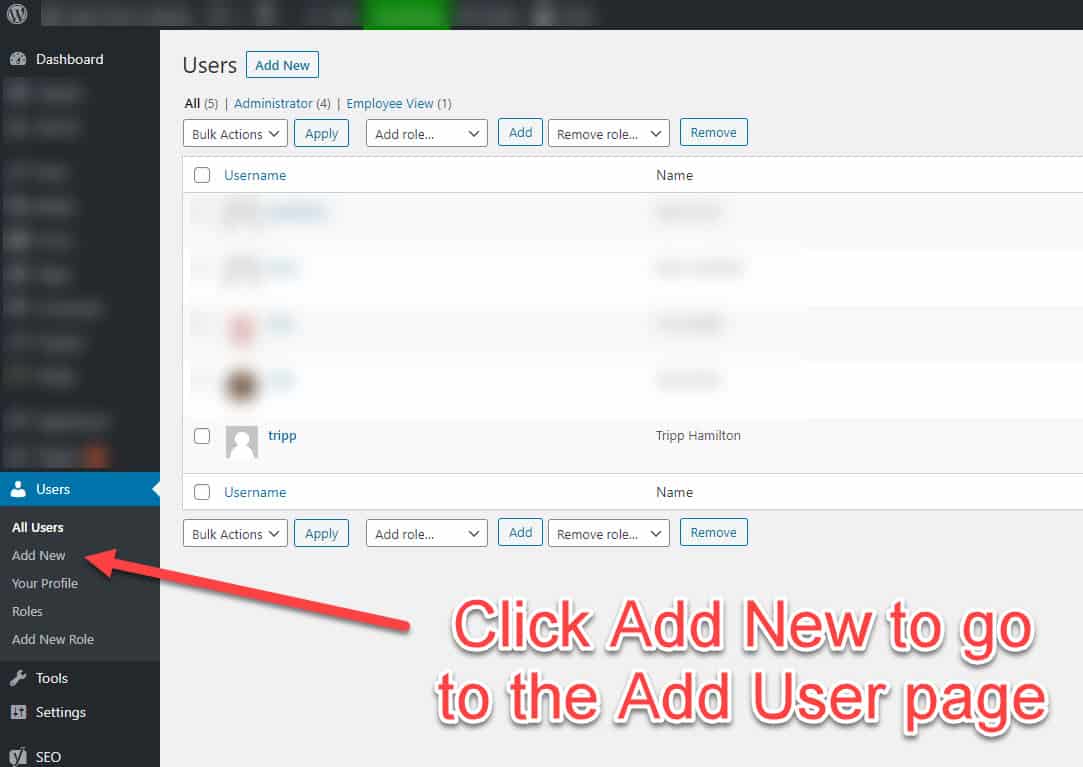
Fig 2
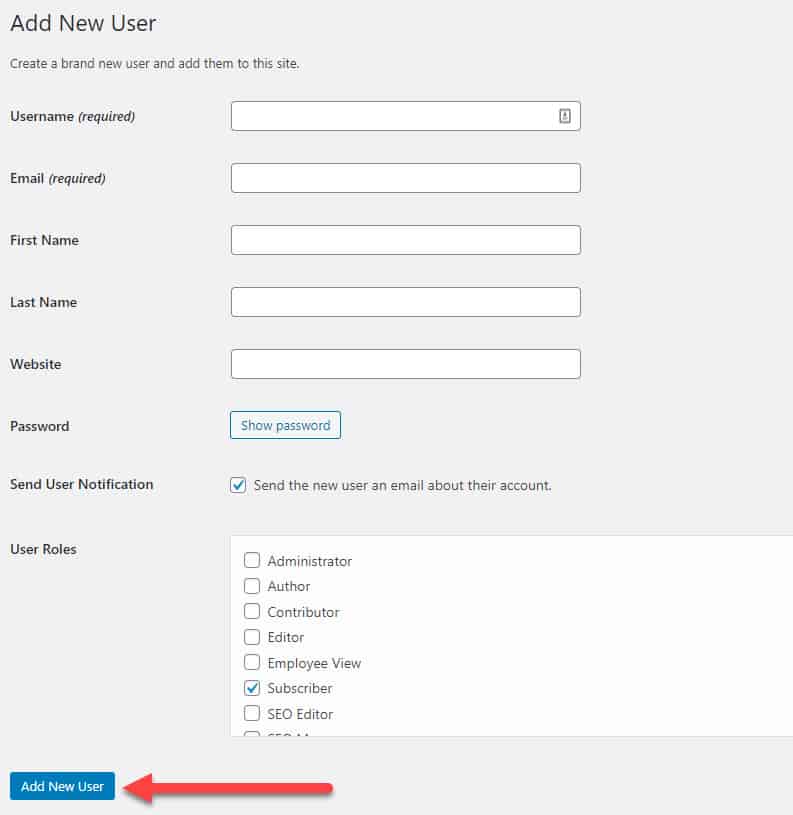
Different User Roles
User roles give different permissions to users you allow into the backend of the website. The administrator role has the highest level of permissions such as adding / removing users, plugins, and other technical modifications. Other roles can choose from are Editor, Author, Contributor, or Subscriber. In the WordPress Codex, these user roles are defined as the following:
Administrator has access to all the administration features within a single site.
Editor can publish and manage posts including the posts of other users.
Author can publish and manage their own posts.
Contributor can write and manage their own posts but cannot publish them.
Subscriber can only manage their profile.
After this is all done, an email should be sent to the user (as long as you selected to Send User Notification) with their password and other account information. There are other sections in the account that can be added such as your First and Last Name, Website, color scheme, and many other options. If you have any questions, please let me know in the comments or hit me up on Twitter – @Tripp_Hamilton.
WEB ANALYTICS | SEARCH OPTIMIZATION | PAID ADVERTISING | COMPANY NEWS