SEO consultant Mark Aaron Murnahan (Facebook | Twitter) has uncovered an important quirk about the new Facebook profile employer information. Facebook has been rolling out a new user profile format for several weeks now. Until now converting has been optional, but Facebook says soon the new profiles will be mandatory for everyone. As Murnahan reveals in his post, even if you haven’t converted to the new profile yet, your friends who have are already seeing your profile in the new format.
If you run your own business–or are an employee who cares about the success of his/her company–this new profile has a particular impact. As you can see from the screen capture below of the top of my profile, Facebook now displays your employer information right under your name, and as the first piece of information about you others see:
Here’s the rub, though. If you click on the name of your company, in almost every case, you will not go to your company’s Facebook page, but rather to a generic page that Facebook has created. You might even find to your horror that some of your friends have already clicked “Like” there, adding no value to your company as you have no control over that generic page.
Another problem Murnahan uncovers is that, if you currently do work for more than one company, the company you want to have show up under your name on your profile page may not be the one showing. We’ll discuss a fix for that below.
Fixing Your Business or Employer Listing in Your Facebook Profile
The remedies to the woes expressed above are buried in Murnahan’s somewhat lengthy post, so let me summarize them simply here:
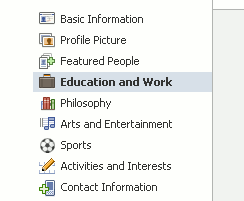 Linking to Your Company’s Facebook Page: If you find that the link to your employer or business that Facebook is displaying on your profile is going to a generic page rather than to your company’s own Facebook page, simply click “Edit Profile” to the right of your name, then “Education and Work” from the menu to the left. Delete your current company by clicking the “x” to the right of its name. Then in the Employer box, type in the name of your company exactly as it appears as the name of your company’s Facebook page. Click “Add [company name]” in the dropdown, and you should find that the name is now a link to your company’s page. Complete the rest of the information and save.
Linking to Your Company’s Facebook Page: If you find that the link to your employer or business that Facebook is displaying on your profile is going to a generic page rather than to your company’s own Facebook page, simply click “Edit Profile” to the right of your name, then “Education and Work” from the menu to the left. Delete your current company by clicking the “x” to the right of its name. Then in the Employer box, type in the name of your company exactly as it appears as the name of your company’s Facebook page. Click “Add [company name]” in the dropdown, and you should find that the name is now a link to your company’s page. Complete the rest of the information and save.- Forcing Which Employer Displays on Your Profile: If you are currently employed by or do work for more than one company, Facebook displays the one with the most recent start date. So, unfortunately, the only way to force a certain company to be the one people see under your name is to “fudge” its start date (use the editing process described above) or delete the company presently showing.
The benefit of this little bit of effort is that you finally have a chance to direct anyone viewing your profile to your company’s actual page (something you had no control over before), creating the opportunity that they might “like” it and spreading your influence.
UPDATE: Thanks to Jess in the comments below for this workaround if you are having trouble making your employer or company show up as a link in your info: “Like your company’s page. Then have your company’s admin to go to the list of people who “Like” the page, then click on “Made Admin” next to your name. Go to your profile, click edit profile, delete old work info, then add your company again. After you hit enter, the company’s correct page will be added.”

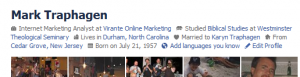
This procedure did not work for me. No matter how I changed the spelling, capitalization or wording of my page it still went to a generic Facebook page.
Please follow up on this…All my clients will be asking for this to be fixed soon.
Does not work for me either. Just keeps wanting me to add the page, even though it already exists and I am typing in the name exactly as it shows on the company page.
Jason & Debbie,
Unfortunately, we can find no reason why this seems to work for some and not others. We’ve even had one employee of our own who has been unable to make the connection. The best we can say at this point is that it’s worth the effort to try, but it doesn’t seem to work for everyone.
I was having terrible trouble with this. I found the solution. Like your company’s page. Then have your company’s admin to go to the list of people who “Like” the page, then click on “Made Admin” next to your name. Go to your profile, click edit profile, delete old work info, then add your company again. After you hit enter, the company’s correct page will be added.
Jess, I tried your suggestion and it doesn’t work for me. If I do a search for our company, the correct FB page comes up but when I enter it into the Business Profile the generic fb page comes up every time.
Loretta,
I’ve heard from other people that no matter what they try, the generic Facebook page still comes up as the only choice when they try to enter their employer on their profile. In your case, it is a Facebook Places page that is coming up.
The only thing I can suggest is, if you have at least one other admin on your business’s page, have them remove you as an admin, then immediately reinstate you as admin. Then log out of Facebook, log back in, go to edit your profile > education and work, and try reentering your business name under “Employer.” Still might not work, but worth a shot.